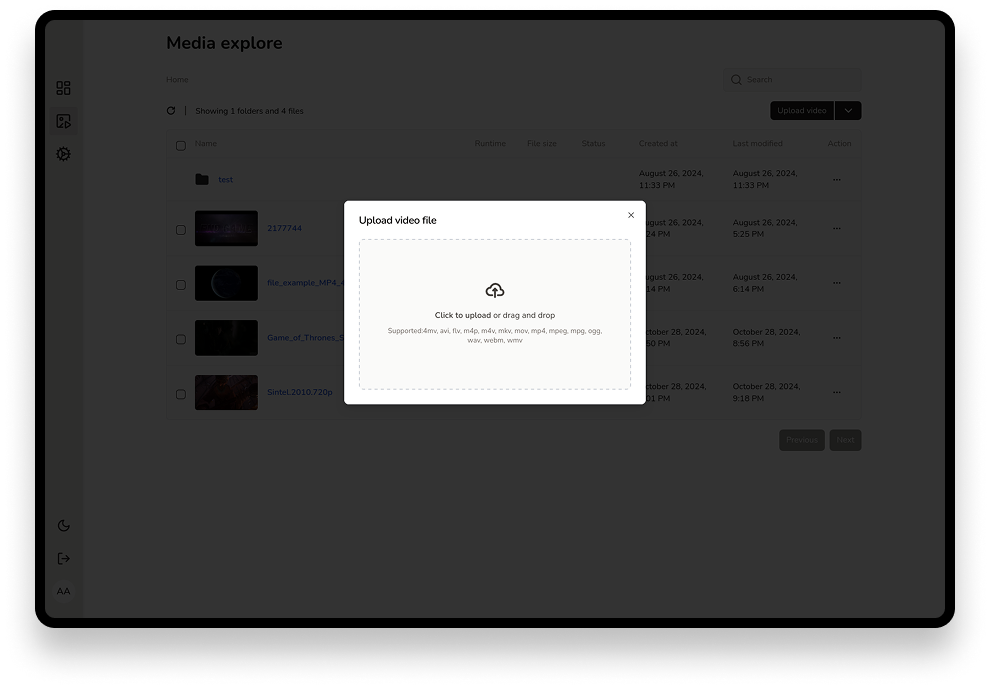Step 1: Upload Video for Encoding
Navigate to the Media section in your CMS dashboard, as shown in the image "cms-video-upload.jpg". Click on the Upload video button to open the upload window. Here, you can click to upload or drag and drop your video file. Supported formats include 4mv, avi, flv, m4v, mkv, mov, mp4, mpeg, mpg, ogg, webm, and wmv. Once uploaded, the video will begin encoding automatically.
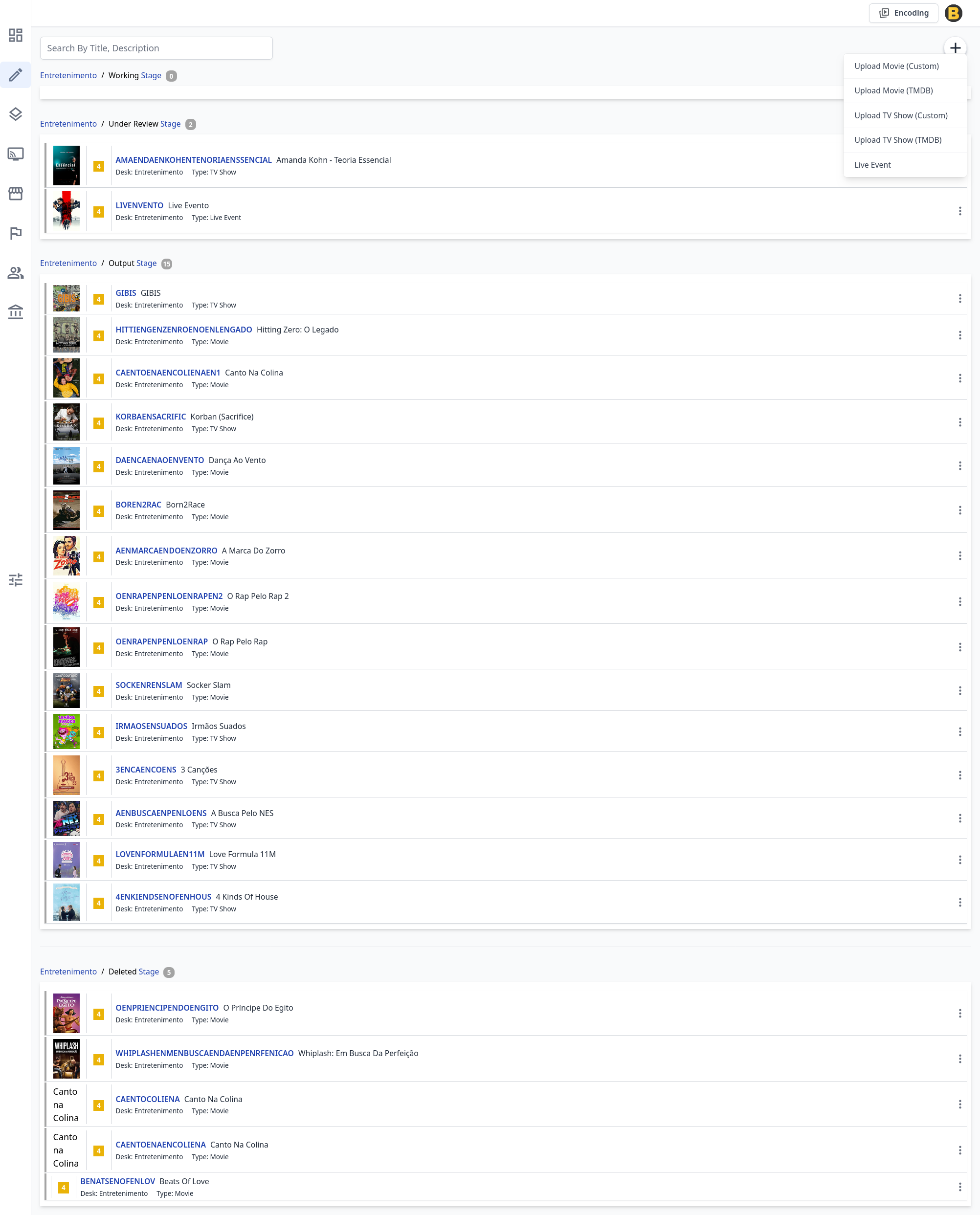
Step 2: Retrieve the Video Link
After encoding, locate your video in the Media section. In the image "cms-content-creation.jpg", you can see the video preview section. Copy the UUID (e.g., 5ebcffb-c0d4-491b-98eb-b1590eadb032) provided in this section. This UUID will be used to fetch video information later.
Step 3: Choose Content Type in CMS
Go to the Create Content section, as shown in the image "cms-content-creation.jpg". Select the type of content to publish:
- TMDB: For videos associated with a movie or TV show in The Movie Database (TMDB).
- Custom: For manually entering all details.
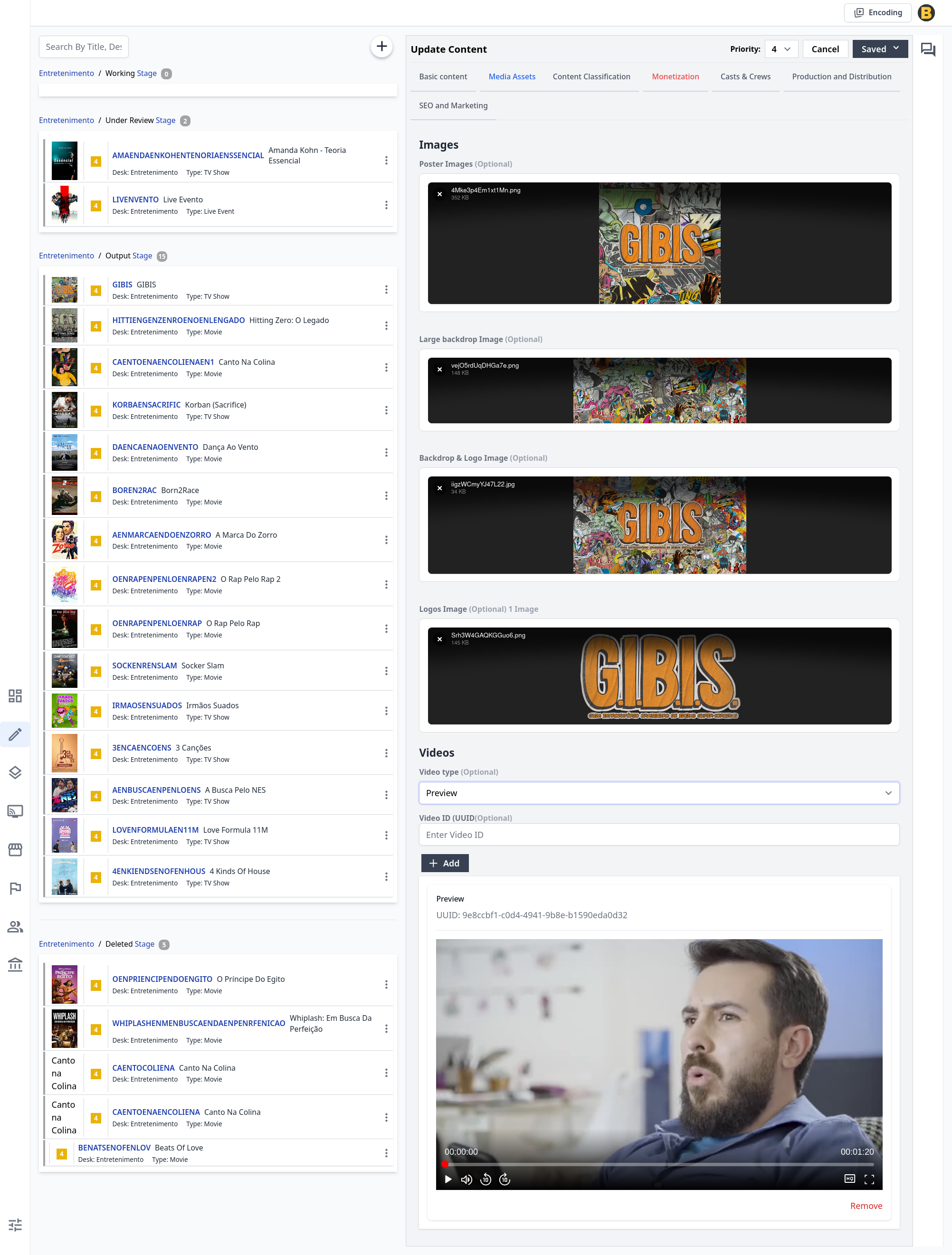
Step 4: Fetch Video Information Using UUID
In the Videos section of the content creation form (image "cms-video-metadata.jpg"), select the video type (e.g., Preview, Full Video). Paste the UUID into the UUID field. The system will fetch the video's metadata, such as duration and resolution, which you can verify in the preview.
Step 5: Fill in All Required Information
Complete the required fields in the form (image "cms-content-creation.jpg"):
- Title: E.g., "Amanda Kohn - Teoria Essencial".
- Slug: A unique URL identifier.
- Description: A detailed description of the video.
- Original Language: The video's language.
- Release Date: If applicable.
- Release Status: E.g., Released or Upcoming.
Optional fields include Tagline, Revenue, Adult Content, Runtime, IMDB Rating, Homepage, and Attributes (e.g., HD, Subtitle).
Step 6: Publish to Live or Another Stage
Review the content for accuracy. In the image "cms-content-creation.jpg", select the Stage (e.g., Live, Under Review). Click Save, then Publish to Stage to make the content available.
Conclusion
Following this guide ensures a seamless process for uploading, encoding, and publishing videos in your CMS. By carefully uploading videos, retrieving their UUID, selecting the appropriate content type, filling in all necessary details, and choosing the right stage, you can efficiently manage your video content. This workflow supports both TMDB-integrated and custom content, providing flexibility for various use cases. Proper use of UUIDs ensures accurate metadata retrieval, while stage selection allows for controlled publishing. Mastering this process will help you maintain a well-organized and accessible video library, ready for your audience.